NOTE: This project is no longer maintained. These instructions are available here for archival purposes.
Thinkdisp
What is thinkdisp?
thinkdisp is a Display Manager that automates the many scripts/commands required to use multiple monitors on Thinkpads with Nvidia Optimus running Ubuntu. It appears as an indicator applet for easy access.
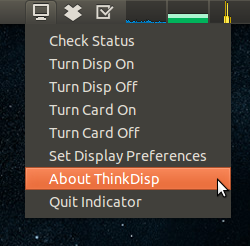
thinkdisp is Open Source and released under the Simplified-BSD License. The source is available on github: http://github.com/sagark/thinkdisp.
Changelog
v1.3.1 – August 15, 2012 – latest
- Fixed issue with setuid in C
v1.3 – August 13, 2012
- killdisp script is now written in C so that it can be compiled for security purposes.
- Now uses setuid – No more crazy password prompts! There is only one password prompt the first time thinkdisp is run, then never again.
v1.2 – July 26, 2012
- User Configuration made in GUI is now persistent (written to file)
- Added Screen Rotation, but may not be supported by screenclone
v1.1 – June 28, 2012
- Minor autostart bugfix
v1.0 – June 28, 2012
- Added Custom Resolution Support
- Streamlined User Config Loading
- Now uses distutils setup.py for installation
- Now available on Launchpad PPA
v0.9 – June 15, 2012 – Initial Public Version
- Added cleaner notifications
Installing thinkdisp
First, make sure that you have a functioning Bumblebee + Multiple Monitor setup. You can find out how to do that here.
Choose one of the following methods (PPA is usually easier) to install thinkdisp:
From PPA
PPA is newly available as of 6/28/12!First, add the repository to ubuntu:
$ sudo apt-add-repository ppa:sagark
You’ll be asked to verify the fingerprint/key, just hit enter.
Now to actually install, run:
$ sudo apt-get update
$ sudo apt-get install python-thinkdisp
Once this completes, you should be able to run thinkdisp with:
$ thinkdisp
From Source
First, you’ll want to grab the latest zip from Github:Extract the zip, fire up terminal and run:
$ sudo python setup.py install This will install all the necessary files for thinkdisp and make it run at startup (as an indicator).
To start thinkdisp, you can run (or simply reboot):
$ thinkdisp Once installation is complete, you’ll be prompted for your administrator password at the first launch, so that thinkdisp can correctly set permissions on its scripts and configuration files.
